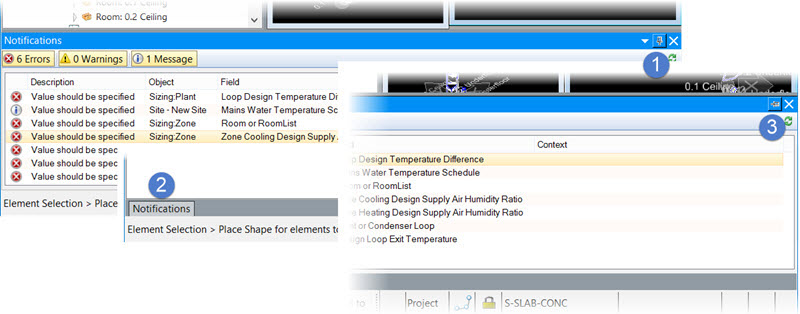Auto hide the Notifications panel
-
Auto hide the Notification panel by clicking the
 (auto hide) pushpin icon.
(auto hide) pushpin icon.
-
Position the pointer over the
Notifications roll-out tab to re-open the
dialog along the same edge of the application window.
It remains displayed until you move the pointer away from the dialog.
- (Optional)
Deactivate the auto hide by clicking the
 (auto hide) pushpin icon again.
(auto hide) pushpin icon again.
The Notifications panel returns to its original state.